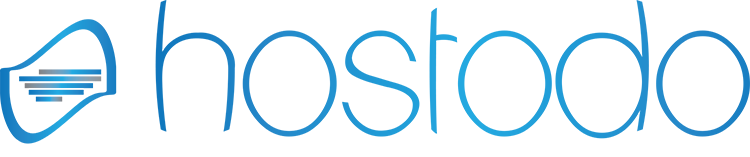This can run on any VPS from us running minimum specs.
Make sure to have your server up-to-date by running
yum -y update
Next, we need to install Squid Proxy by running the following command:
yum -y install squid
Once your Squid has been successfully installed you can go ahead and start the program immediately
systemctl start squid
Do not forget to enable the squid service in order to start automatically at boot.
systemctl enable squid
It is important to check on the Squid status just to make sure that everything is working fine.
systemctl status squid
You should get dialog with a saying its running..
Configure Squid to Allow your IP
You will need to edit the configuration file and add your connecting ips or ranges.
vi /etc/squid/squid.conf
How to allow a range of IP addresses to access the Internet through your proxy server
It is just as simple as adding a new ACL entry, Squid supports CIDR notation which makes the job more simple, for example, if you want to allow a range of IPs from 192.168.241.1 to 192.168.241.255 then you will need to add the following entry:
Find the line that starts with # should be allowed and add your ip/range below that.
acl localnet src 192.168.241.0/24 # My new ACL
Or your work IP
acl localnet src 75.12.56.124 #Work IP
Last but not least restart squid to make the change active.
systemctl restart squid
Change Squid Default Port
If you feel the need of changing the Squid default port, you just need to modify:
vi /etc/squid/squid.conf
Then find the following line and change the port
Squid normally listens to port 3128
http_port 3128
Change to that to your favorite number
http_port 1337
Allowing access in firewalld
firewall-cmd --permanent --add-port=1337/tcp firewall-cmd --reload
Learn more about Squid at: http://www.squid-cache.org/.