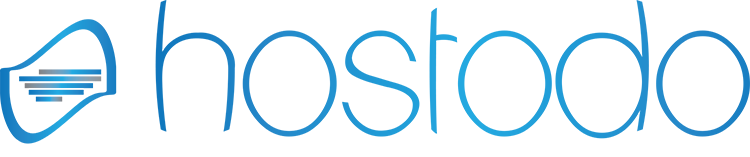Setup Nginx + php-fpm + Percona Mysql
LEMP stack is a group of open source software to get web servers up and running. The acronym stands for Linux, nginx (pronounced Engine x), MySQL, and PHP. Since the server is already running Ubuntu, the linux part is taken care of. Here is how to install the rest.
First we will want to enable the epel repo and percona repos
rpm -Uhv http://www.percona.com/downloads/percona-release/percona-release-0.0-1.x86_64.rpm rpm -Uhv http://dl.fedoraproject.org/pub/epel/6/x86_64/epel-release-6-8.noarch.rpm
1) Install Percona Mysql
Lets install Percona56 Server
yum install Percona-Server-server-56 Percona-Server-client-56
To increase performance of INNODB tables lets create separate namespaces
vim /etc/my.cnf
Now add the following line under [mysqld]
[mysqld] innodb_file_per_table
Lets make sure Percona starts on boot
chkconfig mysql on
Lets Start Percona Server
/etc/init.d/mysql restart
2) Install Nginx
yum install nginx -y
Let nginx to start on boot
chkconfig nginx on
Now lets start nginx
/etc/init.d/nginx start
Lets open up port 80 in iptables
/sbin/iptables -I INPUT -p tcp --dport 80 -m state --state NEW,ESTABLISHED -j ACCEPT
Save and close the file. Please note that under Red Hat enterprise Linux (RHEL) / CentOS / Fedora Linux you can use following commands to save and restore firewall rules.
/etc/init.d/iptables save
3) Install PHP-FPM/PHP-CLI
Lets install php-fpm with Yum
yum install php-fpm php-mysql php-mssql
Start php-fpm at boot up
chkconfig php-fpm on
/etc/init.d/php-fpm start
Lets check and make sure there is no issues with php-fpm
php-fpm -v PHP 5.3.3 (fpm-fcgi) (built: Dec 11 2013 03:17:57) Copyright (c) 1997-2012 The PHP Group Zend Engine v2.3.0, Copyright (c) 1998-2010 Zend Technologies
If you want the default php -v via the command line we can create a symlink
ln -s /usr/sbin/php-fpm /usr/sbin/php
4) Configure Nginx to use PHP+FPM
First thing we need to do is change the cgi.fix_pathinfo
sed -i 's/;cgi.fix_pathinfo=1/cgi.fix_pathinfo=0/g' /etc/php.ini
If this number is kept as 1, the php interpreter will do its best to process the file that is as near to the requested file as possible. This is a possible security risk. If this number is set to 0, conversely, the interpreter will only process the exact file path—a much safer alternative.
Now restart php-fpm so it takes
/etc/init.d/php-fpm restart
PHP+FPM TCP
By default php-fpm configuration is setup to tcp port 9000, you can verify this by going to /etc/php-fpm.d/www.conf and looking at the line that starts with listen
vim /etc/php-fpm.d/www.conf
listen = 127.0.0.1:9000
Now you will need to edit the conf.d file that you wish to setup php-fpm on
vim /etc/nginx/conf.d/default.conf
Locate where it says location ~ \.php$ and add the following
location ~ \.php$ {
try_files $uri =404;
fastcgi_pass 127.0.0.1:9000;
fastcgi_index index.php;
fastcgi_param SCRIPT_FILENAME $document_root$fastcgi_script_name;
include fastcgi_params;
}
Exit out and restart nginx
/etc/init.d/nginx restart
Now you can test to see if php is working, create a phpinfo file.
vim /usr/share/nginx/html/myphpinfo.php
Add the following line
<?php phpinfo(); ?>
Load it from your browser, you should see the standard phpinfo page.
PHP+FPM Socket
By default php-fpm configuration is setup to tcp port 9000, we are going to setup php-fpm to use a socket (/dev/shm/php-fpm.sock)
vim /etc/php-fpm/www.conf
listen = /dev/shm/php-fpm.sock
Now you will need to edit the conf.d file that you wish to setup php-fpm on
vim /etc/nginx/conf.d/default.conf
Locate where it says location ~ \.php$ and add the following
location ~ \.php$ {
try_files $uri =404;
fastcgi_pass unix:/dev/shm/php-fpm.sock;
fastcgi_index index.php;
fastcgi_param SCRIPT_FILENAME $document_root$fastcgi_script_name;
include fastcgi_params;
}
Exit out and restart nginx
/etc/init.d/nginx restart
Now you can test to see if php is working, create a phpinfo file.
vim /usr/share/nginx/html/myphpinfo.php
Add the following line
<?php phpinfo(); ?>
Load it from your browser, you should see the standard phpinfo page.